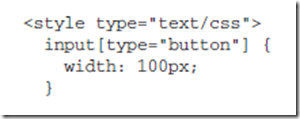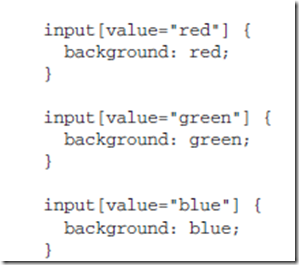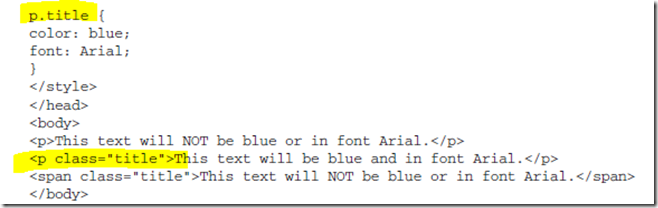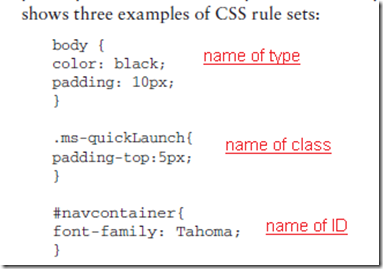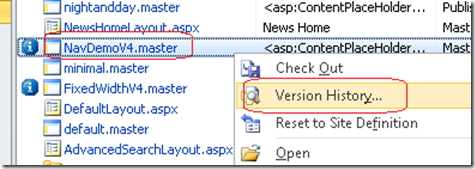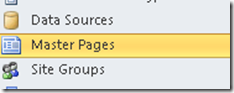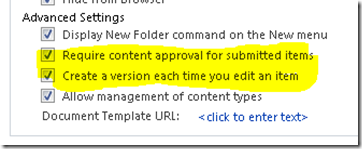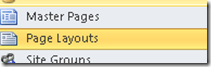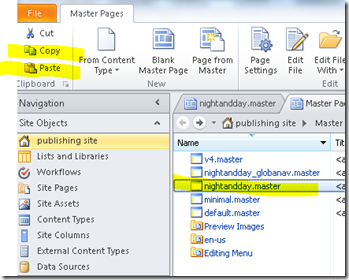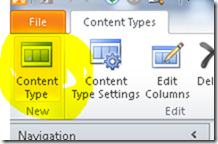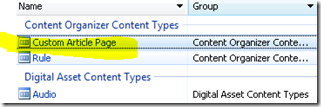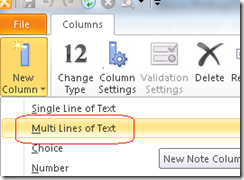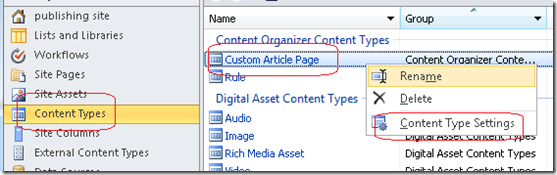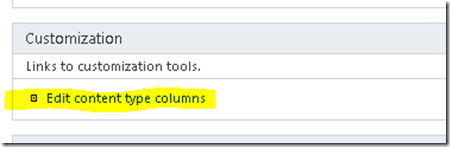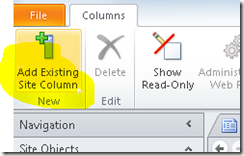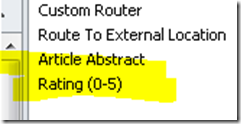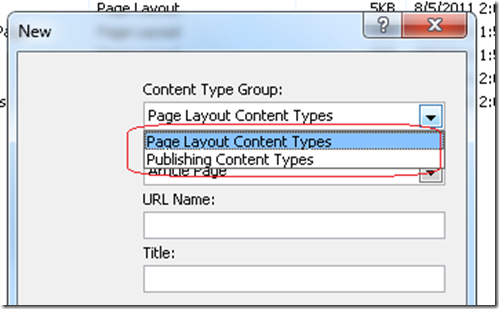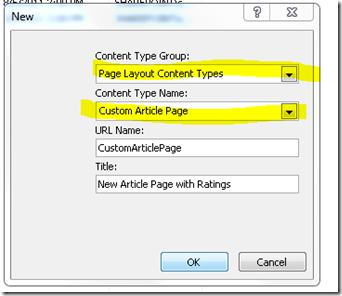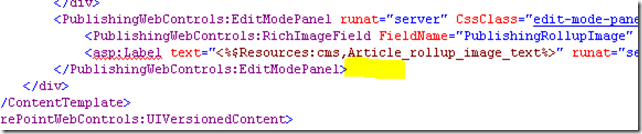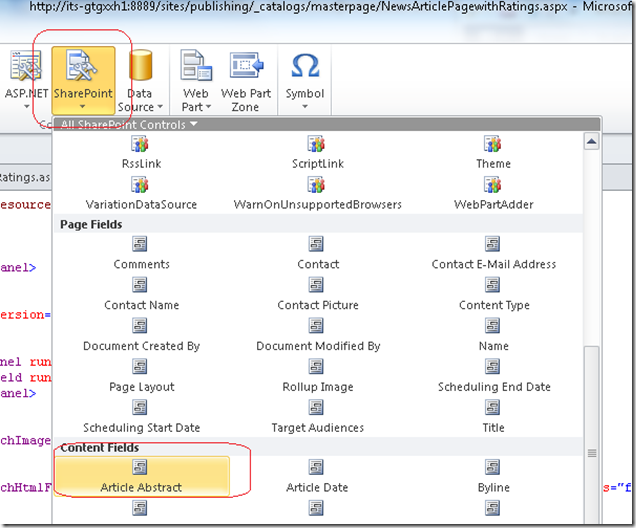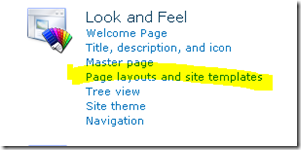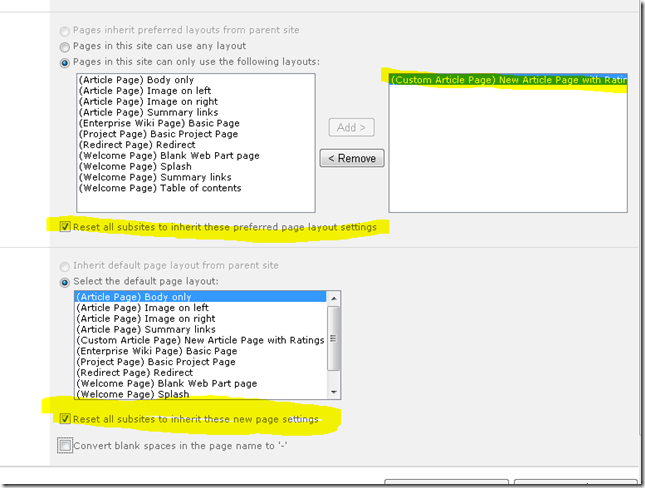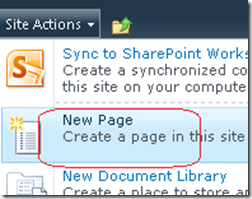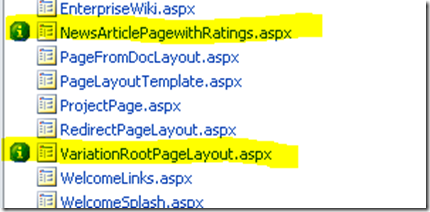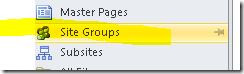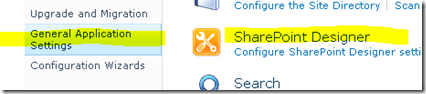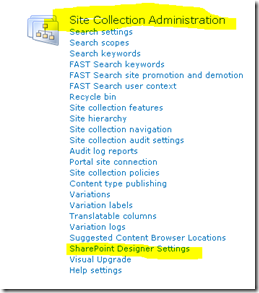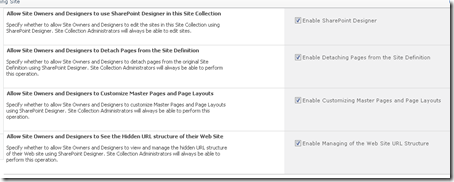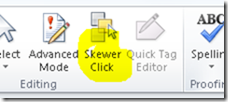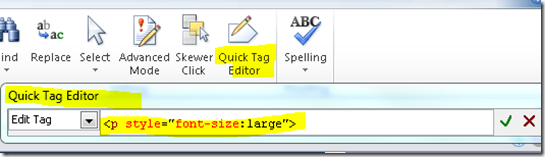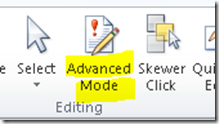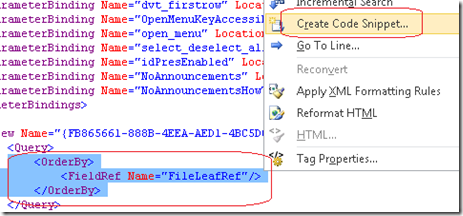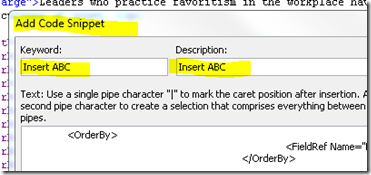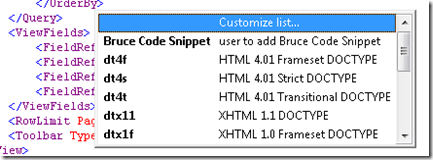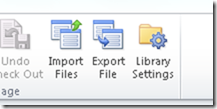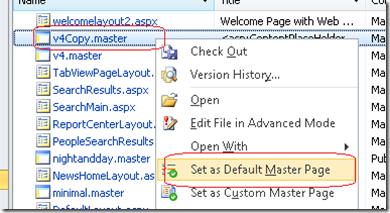[Chapter 16: managing metaData with Sharepoint Server 2010]
Enterprise Managed metadata (EMM) service plays a central role when setting up both folksnomies and taxonomies, you need to configure EMM.
Taxonomy: A collection of controlled vocabulary terms organized into a hierarchical structure. Each term is taxonomy is in one or more parent/child relationship to other termsin the taxonomy.
Sharepoint 2010 provides the following supports of control vocabulary:
(1) Simple list – using a simple lookup list
(2) Synonyms – it is possible to define syninyms, abbreviations, and preferred terms using the new Managed metadata infrastructure in SP 2010.
(3) Taxonomy – Support is provided via MMI.
(4) Thesaurus and ontology – extension of taxonomy.
** taxonomy v.s. folksonomy
folksnomy: the result of adding metadata in the form of open-ended labels called tags by la large group of people. Folksonomy is a form of taxonomy that is built by the end users themselves. user add tags to contents they access on the internet, such as flickr, to make it easy to search, disover ad navigate.
typically, these tags are displayed in the form of tag clouds. SP 2010 allows a hybrid of taxonomy and folksnomy.
new features build around EMM, Enterprise Managed metadata –
(1) Managed metadata – includes built-in support for taxonomy stricutres with the managed metadata field.
(2) Term store – a central database that contains one or more taxonomies, which is referred to a term set in SP 2010.
(3) EM service – allow multiple SP web applications to consume the information stored in the term store.
(4) Location-based metadata – makes the tagging process mroe productive by adding metadata automatically.
(5) metadata navigation settings – make use of metadata values within the SP navigation menus.
(6) Document set – support for working with multiple documents as a single work unit with support for shared metadata at the work unit level.
(7) Content organizer – automatically route documents or web pages to a specific location within Sharepoint based on content types across site collections, web applications, and even farms.
(8) Social tagging – integration of social aspect within the metadata story, because social tagging is backed by the terms store as well.
*** Managed terms — predefined by a small group of people, and are organized into a hierachy. They can be selected by users via the new [managed metadata column type]. The managed metadata column is a single column or multi-value column that binds to a term set in the term store, which works like a super choice field. Users can either fill in the textbox (which provides suggestions) or they can use the taxonomy picker control for the complete hierarchy of terms.
Managed metadata support synonyms and abbreviations, as well as multilingual user interface (MUI).
** Enterprise keywords — like a super text fields. They allow you to enter the value, but there is still a link with the term store. because of this link with the term store, you get auto completion and preferred keywords suggestions as you start typing.
A term store can contains one or more term groups. Term groups are security boundaries. It’s at the term group that you can define term group manager and term group contributor. A term group can contain one or mroe term sets.
MMS –> Term Store –> Term Group –> Term Set –> Term — SubTerm
** Location -based metadata – In any Document Library, if you have folder defined under it, you can set the default value of specific columns/fields. Each folder (includeing the parent) can have its own default field value defined. Any Doc Library –. Library Settings –> Genreal setings –> Change Defualt Column Values
** Navigation hierarchy — hierarchical tree view that allow users to filter items in a document library or list by selecting nodes int he ree view.
** Key filters — filtering capabilities for a specific fields with buil-in type ahead.
(these are the (1) tree view adn (2) search box that are available ont he left side of a document library)
(Metadata navigation and filtering is a site features and needs to be activated first)
To manage, Library setting –> Metadata navigation settings.
** Document Set –
(1) binds multiple docs together
(2) provide a welcome page
(3) Enable to link a number of content types to the doc set.
(4) add default doc to a document set.
(5) Create version snapshot.
(6) Define workflow at the document set level.
**** First, go to Site Settings –> Site content types to add new instances of Document Set. Each document set instance is unique with its own document template, so make the name descriptive. After you create new Document set instance, configure it with different document template, and later you can add this new Document Set as a Content Type in a library. When you open new document in that library, all these template will be added to the library as a SET.
*** Content Organizer — Auto routing. It was only available in Record Center in SP 2007 but now it’s available everywhere.
(1) content organizer not only route document based on content types, but also based on other metadata attributes, it will even build a folder structure based on these metadata. Use content organizer rule to define the routing logic.
(2) COntent organizer is available in all sites.
Must activate the Content Organizer at the site level. This will enable two links in the Site Administration: Content ORganizer settings and Content Organizer Rules.
Content organizer page settings:
(1) automaticallt redirect to Drop off Library
(2) allow sending to other sites
(3) partition folders
(4) determine what to do with duplicate submissions — append unique chars, or simply use the built-in versionining>
(5) Preserve context to include audit log and properties with the submission,
(6) Define rule managers that must sort out content that did not get routed correctly
(7) Determine submission points – the URL of the web service that allows 3rd-party applications to interact with the content organizer.
When you activate Content Organizer feature, a new doc liobrary — Drop Off Library is created.
In Content Organize settings: Reuiqre user to use the organizer to submit document when at least one rule is defined and point to the library? Allow rules to specify another site as a target location? Create subfolders after target location has too many files? (How many files? foldername format?), how to handle duplicate submission? (Sharepoint versioning, append unique chars), and rule manager? Also, the submission poin (URL) of this Context Organizer.
In Content organizer Rules: Rule name, active? priority? Select content type, destination library? Create a folder based on the unique value of a property?
*** Content Type Syndication — central management of content types, while providing the capability to publish (syndicate) these content types to multiple site collections (even on other web applications or farms). This means that Sharepoint 2010 enables up-to-date and consistent content type schemas.
A content type that is syndicated is referred to as Enterprise Content Type. Follow these steps to enable content type syndication:
(1) Define a content type hub by going to the MMS (manage service application). Enter the URL of the hub site collection, check the box that report syndication error.
Terms:
(1) Hub – a site collection designated as a “source” from which we share content types throughout the enterprise.
(2) Content type syndication — publishing, sharing, pushing one or more content types across site collection, web app and farms.
True value of content type syndication – create a data element that has metadata, workflow and policies attached to the data content and publish it to the hub, and from there, syndicate it to all web applications, site collections and sites.
— Publishing content type: Content types are created within Gallery, and then are published from a ‘normal” content type to a “hub” within MMS. Each MMS gets one hub for content type syndication, if you need more than one hub, you need another MMS.
— what is published/shared along with the content type?
(1) content type itself and all columns
(2) document set content type
(3) policies
(4) workflows association — but not the workflow themselves! (you will need to amke surethe workflwo exists inthe cunsumer site – they will re-associate the WF with the syndicated content type) If no workflow is available, then no workflow is attached and that’s fine.
From the hub, you can: PUBLISH, UNPUBLISH 9will not affect local copy), REPUBLISH
From the Consumer you can:
(1) Extend a published content type: consuming sites can add more columns to the content type.
(2) Derive from a publish content type. (inherit the published version to create a new CT)
(3) View import errors
(4) Refresh all syndicated content types
How:
(1) In the site collection that you will use as a Hub, enable the site collection feature “Content Type Syndication Hub”.
(2) In an existing MMS (or create a new one), update the property to set the hub address to this site collection (hub). Once this is set, it cannot be changed.
*** Social Tagging — allows user to add keywords to content. These keywords are an addition to the metadata provided by the content contributors.
In Sharepoint 2010, authoriative tagging (managed metadata) and social tagging use the same backend — term store. This means that the term will be stored within the term store with a specific GUID.